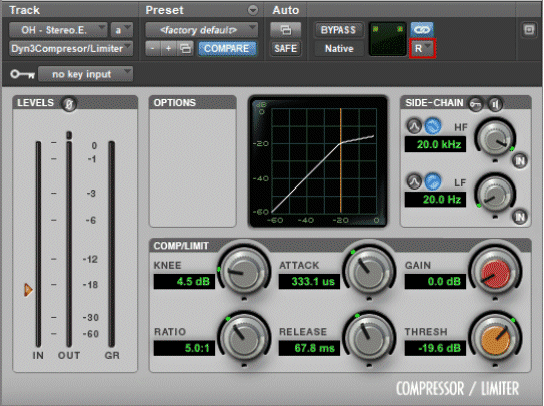By TOM BOWSER
Split a stereo multi-mono plugin into a separate left and right instance of the plug-in. This allows you to simultaneously view and independently adjust the controls of both the left and right sides of the plug-in.
- Press and hold down the ALT key on your keyboard.
- Left click on either the left or right channel selector of any multi-mono plug-in. A second plug-in will appear. It will be the opposite channel/side to the channel indicator you clicked on.
In the image below, I've drawn a red line around the left channel selector of a multi-mono version of the Dyn3 Compressor/Limiter included with Pro Tools.
The left channel/side of a multi-mono version of the Dyn3 Compressor/Limiter inserted on a stereo channel. See image below.
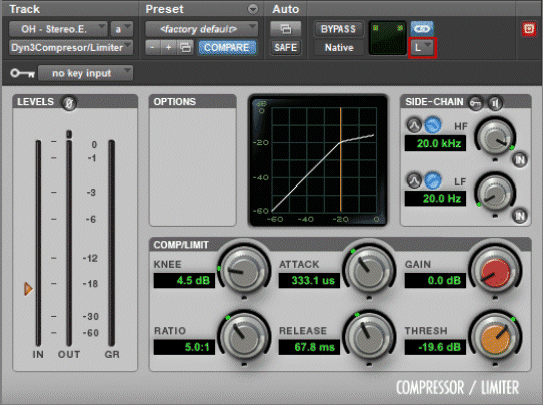
The right channel/side of a multi-mono version of the Dyn3 Compressor/Limiter. See image below.