By TOM BOWSER
NOTE: It's a good idea to create a duplicate playlist for any track or tracks you edit BEFORE you begin the editing process. Work on the duplicate.
If you have a duplicate track playlist you can go back to the original playlist if you make a mistake or don't like the results of editing you've done. You can use duplicate playlists as a reference to evaluate the changes you made to your edited tracks. Duplicate playlists can also be used when experimenting with new ideas and techniques on individual tracks or entire mixes.
Create a duplicate "Playlist" For a track:
- Left click on the Playlist selector dropdown arrow. I've drawn a red line around it in the image below.
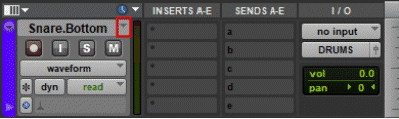
- Left click on "Duplicate…" from the menu that appears.
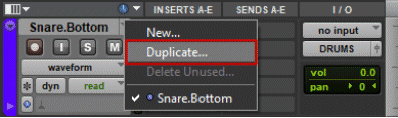
- Type a name for the new playlist or use the default.
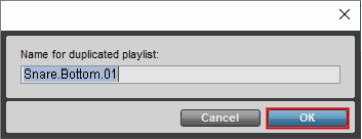
- Left click on the "OK" button to save the duplicate playlist.
NOTE: The new playlist of the track becomes the default you see in the session. Each track you've created a new playlist for is automatically given a new name. You can rename them.
To bring the original version of the track/playlist back into the session:
- Left click on the dropdown arrow playlist selector.
- Choose your original track/playlist name from the list.
