By TOM BOWSER
The following tutorial illustrates editing functions that can be performed by pressing a single key on your keyboard.
- Enable "Commands keyboard Focus" by clicking on the Commands Keyboard Focus button at the upper right corner of the Pro Tools Edit window.
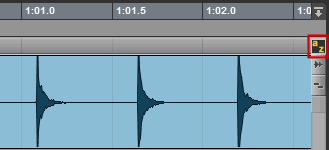
Left click in the upper half of the track/clip at the point you want to perform the edit. The edit will begin where your cursor is placed.
Press the letter:
- a to trim left

Deletes everything to the left of the point in the track where the cursor is placed (where you left clicked into the clip/track).
- d to fade left
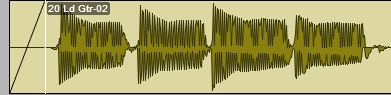
Creates a fade in from the beginning of the clip to the point in the track where the cursor is placed.
- s to trim right

Deletes everything to the right of the point in the track where the cursor is placed (where you left clicked into the clip/track).
- g to fade right

Creates a fade out from the point in the track where the cursor is placed to the end of the clip/track.
- z to undo the most recent edit
Make a selection in the track/clip:
- Click in the upper half of a track/clip where you want to begin your selection.
- Press and hold down your left mouse button.
- Drag the mouse cursor in the direction you want to make your selection.
- Release your left mouse button when you have finished making your selection.
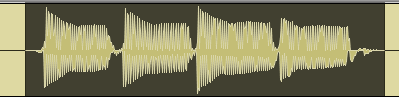
Press the letter:
- x to delete the selection
- c to copy the selection
- v to paste the selection (This will paste the selection that was most recently copied.)
NOTE: It is faster to use single key shortcuts with Commands Keyboard Focus enabled. However, each single key shortcut can also be used by pressing and holding down the Windows logo key (has the Microsoft Windows logo on it) and the shortcut letter key.
