Pro Tools Quick Start for PC
By TOM BOWSER
The following steps show you how to cut/separate a section out of a larger clip. The section can then be moved, muted, deleted, independently processed, have effects added to it and more.
To break/separate a selection within a clip at both ends:
- Enable "Commands keyboard Focus" by clicking on the Commands Keyboard Focus button (a/z) at the upper right corner of the Pro Tools Edit window. See the image below.
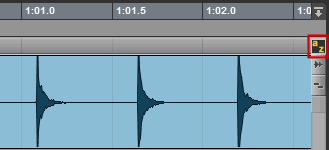
- Select the section you want to break/separate from within a clip.
- To select a section within a larger clip:
- Left click and hold down the left mouse button in the upper half of the track at the point you want to begin your selection.
- Drag the mouse cursor over the section you want to select.
- Release your left mouse button when you've finished your selection.
- Press the letter B on your keyboard to "break" the selected section on each end.
Each end of the separated clip is given a name. You can use the "Trimmer" tool or place a fade to the left or right of either vertical line/break. See the image below.

