By TOM BOWSER
Enable "Commands keyboard Focus" by clicking on the Commands Keyboard Focus button (a/z) at the upper right corner of the Pro Tools Edit window. See the image below.
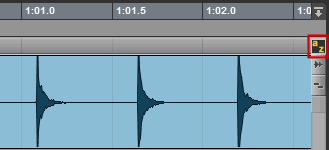
Select the section you want to mute within a larger clip:
- Left click and hold down the left mouse button in the upper half of the track at the point you want to begin your selection.
- Drag the mouse cursor over the section you want to select/mute.
- Release your left mouse button when you've finished your selection.
- Press the letter B on your keyboard to "break/separate the selected section from the larger clip. Each end of the selected clip will be given a name.
- Press and hold down the CTRL key then press the letter M key on your keyboard to mute the selected clip. The muted clip will turn grey. You can toggle between mute or unmute by pressing the M key.

