By TOM BOWSER
Files can either be added, copied or converted for use in a Pro Tools session by using the add or copy/convert buttons. The copy button will automatically change to “convert” if the selected file is not a type which can be used natively within Pro Tools.
Import Audio Files as New Tracks:
- Start the Pro Tools application.
- Press and hold down the Ctrl + SHIFT + i (I) keys on your keyboard. The "Import Audio" window will open. See image below.
- Left click on the drop down arrow to the right of the words "Look in:" and navigate to the folder with the audio files you want to import.
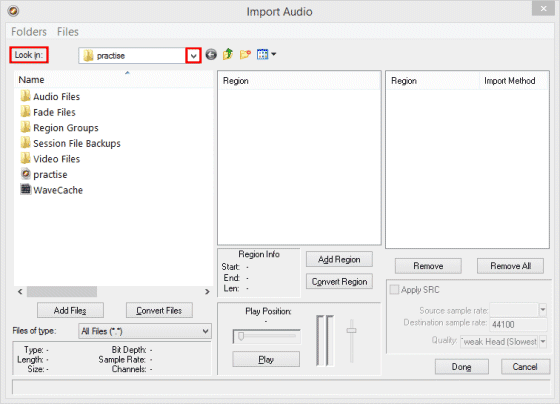
- Left click on the top most/first audio file you want to import.
- Press and hold down the SHIFT key on your keyboard.
- Left click on the last file you want to import in the left side of the Import Audio window. All the audio files will be selected. See image below.

- Left click on the "Copy Files" button. All selected audio files will move into the right half of the Import Audio window. See image below.
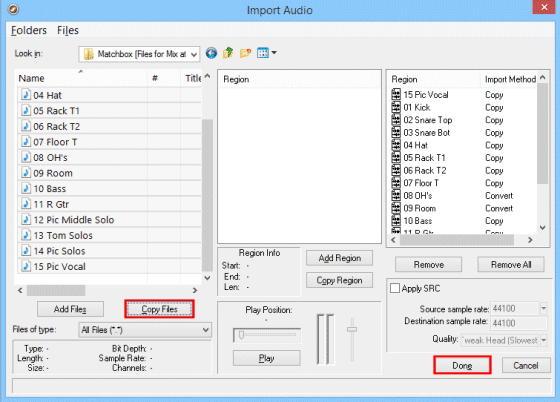
- Left click on the "Done" button. The "Choose a destination folder" window will open.

- Left click on the button "Use Current Folder" to save the imported audio files to the "Audio Files" folder. The "Audio Import Options" window will open.

- Left click on the "OK" button of the "Audio Import Options" window. See the image below. All audio files will be imported as new tracks into your Pro Tools session.
NOTE: The Audio Files folder is the default folder used to store audio files for the current Pro Tools session. You can choose to store imported audio files in a different folder than the default "Audio Files" folder/directory. However, it is much easier to backup the entire Pro Tools session when all files are located in the Audio Files folder within the primary Pro Tools session folder.
You can choose to Add Files or to Copy Files as I instructed for this tutorial. If you choose to Add Files Pro Tools uses the original folder that files were imported from.
To save to an alternate directory other than the default Audio Files folder use the dropdown arrow at the top of the "Choose a destination folder window to navigate to a different folder on your computer.
