By TOM BOWSER
Color bars are located at the top and bottom of a tracks channel strip in the Mix window or at the left of a track in the Edit window. Color bars can be used to group and identify tracks. I've drawn a red line around a color bar in both images below.
Pro Tools Mix Window
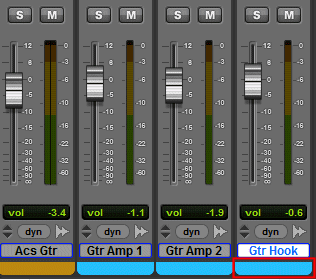
Pro Tools Edit Window
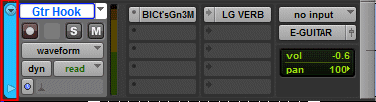
Color code a single track:
- Double left click on the color bar of a track. The Color Pallet window will open.
- Left click on a color in the Color Pallet window to select it. See image below.

Color code multiple tracks:
Select each track you want to change the color of.
To select multiple tracks:
- Press and hold down the Ctrl key on your keyboard.
- Left click on the track name of each track you want to change the color of. The track name background will turn white to indicate it has been selected.
- Release the Ctrl Key.
- Double left click on the color bar of any one track selected in the previous step. The Color Pallet window will open.
- Left click on a color in the Color Pallet window to select it.
- Left click on the close button (red square with an x in the middle) at the top right corner of the Color Pallet window to close it.
Color code multiple tracks (method 2):
- Arrange the tracks adjacent to each other (only the tracks you want to change the color code for).
- Left click on the track name of the first of multiple tracks you want to color code. The track name background should turn white to indicate the track is selected.

- Press and hold down the SHIFT key on your keyboard.
- Left click on the name of the last of multiple tracks you want to color code. In the image above you would left click on the right most track name "Gtr Hook".
- Release the SHIFT key. All of the tracks between the first and last track you left clicked on will become selected. See image below. With all the tracks selected...

- Double left click on the Color Bar of any selected track. The Color Pallet window will open. See image below.

- Left click on a color in the Color Pallet window to select it.
- Left click on the close button (red square with an x in the middle) at the top right corner of the Color Pallet window to close it.
