Pro Tools Quick Start for PC
By TOM BOWSER
To color code a clip:
- Enable the "Smart Tool" by left clicking on it. It is the bar across the top of the Trimmer, Selector and Grabber tools.
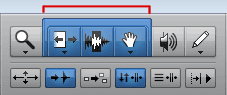
- Select a clip or entire track by left clicking on its lower half.
- Left click on "Windows" then "Color Palette" on the Pro Tools menu bar.
- Left click on a color in the Color Palette window. (see image below)

- To change the clip/track back to its original color left click on the "Default" button of the Color Palette window. The clip/track must be selected to re-set to its default using the "Default" button.
NOTE: When I use the word clip I'm referring to a segment of audio, MIDI, or video data.
