Pro Tools Quick Start for PC
By TOM BOWSER
Balance the levels of a stereo track when one channel is louder than the other. For example, the left channel is louder than the right channel.
- Insert the "multi-mono plug-in" version of the "Trim" plug-in on the stereo track.
To insert the plug-in:
- Left-click on the track's "insert button". A menu will appear. Refer to the image below, where I've drawn a red line around an insert button. There are 5 unused insert buttons showing.
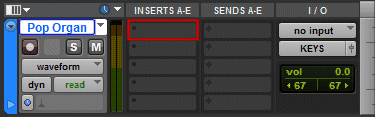
- Hover your mouse cursor over "multi-mono plug-in" then "Other".
- Left click on "Trim (mono)".
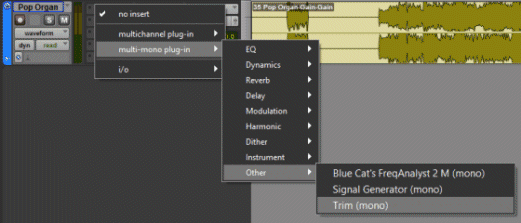
Adjust the left or right channel gain level:
- Left click on the "Master Link" button to disable it. It is the light blue button in the upper right hand corner of the Trim plug-in window. I've drawn a red line around both the Master Link button (top) and the Channel Selector (L or R) (bottom) in the image below.
- Left click on the "Channel Selector" button and then either "Left" or "Right" to select a channel and adjust its level.
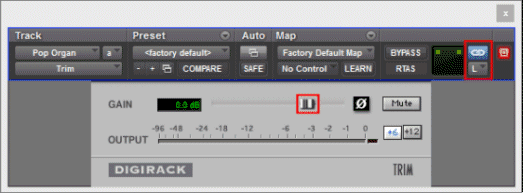
- Left click on and hold down your left mouse button on the gain level slider. Drag the slider left to decrease or right to increase the gain/level of the selected channel to balance both channels of the track. I've draw a red line around the gain level slider in the image above.
